
Documentation

Documentation
This component is designed to represent the reflectance properties of non-metals such as wood grain or fibre-reinforced composites. It is similar to the AnisotropicDielectric component, but allows the creation of advanced glossy reflections that have two 'lobes' or highlights of different sizes.
This component follows Fresnel's Law where the amount of reflectance varies based on the angle of view. For example, viewing a carbon fiber type object at very shallow angles results in almost complete reflectance whereas looking straight on, the object exhibits less reflectance. This Fresnel falloff can be defined explicitly by setting reflectance values for 0 degrees (e.g. looking at the middle of a sphere object) and 90 degrees (looking at the edge of a sphere). You can define how quickly the falloff varies between the two extremes via an exponent parameter. The Fresnel effect can also be specified by using an IOR value which effectively fills the above values in for you.
This is the same as the TwoLobeDielectric component with additional control over Anisotropy.
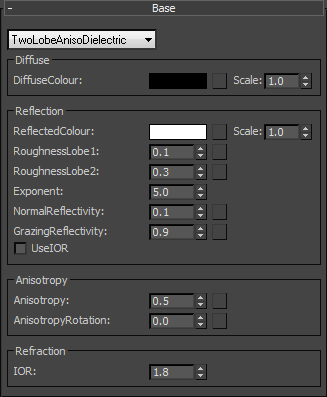
The basic color of the component. This can be a single color value or a texture map.
Input: Map/Color
Click material thumbnail for larger view
Can be used to control the color of reflections or using grayscale, the amount of reflections.
Input: Map/Color
Click material thumbnail for larger view
Controls the size of the glossy highlights for the primary lobe. Higher values will make the reflections appear more blurred.
Input:0.0 – 1.0 or Map
Click material thumbnail for larger view
Controls the size of the glossy highlights for the secondary lobe. Higher values will make the reflections appear more blurred.
Input:0.0 – 1.0 or Map
Click material thumbnail for larger view
Controls how quickly the shininess changes between the normal and grazing values as you move across the surface.
Range: 0.01 - 25.0
Click material thumbnail for larger view
This parameter controls how shiny the object appears looking straight on. Typical materials of this type display little reflectance at 0 degrees.
Range: 0.0 - 1.0 or Map
Click material thumbnail for larger view
This parameter control how shiny the object appears looking at a very shallow angle. Typical materials of this type display higher reflectance at 90 degrees to the camera.
Range: 0.0 - 1.0 or Map
Click material thumbnail for larger view
Simulates the effect of reflections on brushed or machined surfaces where you have parallel scratches or grooves. Reflections tend to get stretched out in a direction orthogonal to the scratch direction. Higher values increase stretching. Anisotropy works in conjunction with the roughness parameter.
Range: 0.0 - 1.0 or Map
Click material thumbnail for larger view
Controls the direction the reflection is stretched relative to the texture coordinate axis at that point. You can apply textures to this to get circular brushed effects. The range is 0.0 to 1.0, where 1.0 means 360 degrees, 0.25 means 90 degrees, etc. To work this out, just multiply the value by 360. You can apply textures to this to get circular brushed effects.
Range: 0.0 - 1.0 or Map
Click material thumbnail for larger view
Input: On/Off Checkbox
Ignores the normal, grazing values and exponent, and uses the IOR value to define the falloff curve.
Input: On/Off
Range: 0.0 - 50.0
Index of Refraction. Controls the amount of reflection and shape of the falloff curve, Use IOR must be checked.
Click material thumbnail for larger view
▲Page Last Edited: